This post is the first part of a code-along tutorial, where you’ll learn some rudimentary skills in vanilla JavaScript DOM manipulation. If you missed my previous entry, where I discussed what vanilla JavaScript is and why it’s important, check it out here.
Let’s get started!

Setup
- Make a folder/directory on your computer. Name it something appropriate, like “vanilla-js-practice.”
- Create two files within this folder,
index.htmlandindex.js. - Next, let’s add some boilerplate code to our new
index.htmlfile:
| |
Normally, in the <body> section of an HTML file, we would see all sorts of elements, like <h1>, <h2>, <div>, and <p>, to name a few. However, in our HTML file, the <body> section contains only a <script> tag and nothing else. This <script> tag essentially tells the web browser to read the index.js file for valid code to run.
This is the last time we will touch our index.html file; every other line of code you see in this article will be in our index.js file.
Building Blocks #1 & 2 - document.createElement() and .textContent

All right, now that we are in our index.js file, type the following code block into your editor, and then read on for an explanation of what you just typed.
| |
Perhaps the most important snippet of code to remember when using JavaScript for DOM manipulation is document.createElement(). Put simply, this is the code you use to create an HTML element. The HTML element you want to create goes inside the parentheses in quotation marks (either single or double are fine, but stick with whichever one you choose). In our example, we used document.createElement('h1') to create an <h1> element, which we then stored in header.
Another very important building block is .textContent. As you may have deduced, this is the property that allows us to set or change the text of an element. In the second line of our example, we take the element that we created in the previous line (header) and set its text to Vanilla JS practice.
Whew! That was kind of a lot of explanation for something that simple. Using JavaScript to write HTML code ends up being quite a bit lengthier than just writing the HTML itself. The HTML equivalent of our two lines of JavaScript above would be:
| |
You would be hard-pressed to find a web developer who says that using JavaScript is the most quick and concise way to write code. However, remember that you’re learning this not because it’s the quickest or most elegant way to code. You’re learning this because it is a great way to remove layers of abstraction and really understand the mechanics of the language and the DOM. So, on we go!
Okay, time to see what we’ve got so far. Open up your index.html file in your web browser to see our new header:
…Where is it? Why has it not appeared?? 😱😱😱
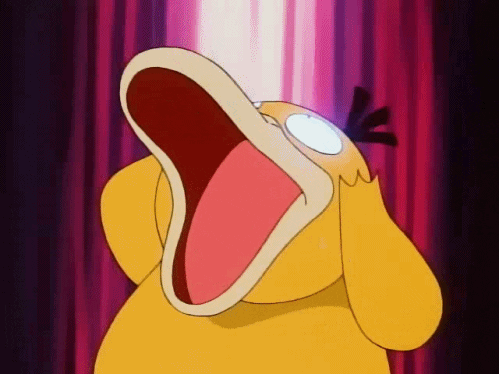
The short answer: It isn’t there because you haven’t told it to be there.

Building Blocks #3, 4, and 5 - .appendChild(), .removeChild(), and .remove()
Don’t worry, you haven’t made a mistake! This is important distinction between HTML and JavaScript. In HTML, under normal circumstances any elements with proper syntax in between the <body> tags will render to the DOM. When using JavaScript, this is not the case; we have to intentionally add each element we create to the DOM. Kind of a pain, don’t you think? It’s one of the reasons why using JavaScript for an entire project isn’t generally advisable, unless you are doing it for the sake of practice, like we are.
Anyway, this is where .appendChild() comes in.
Here’s how we will add header to the DOM:
document.body.appendChild(header)
Document.body references the <body> section of our index.html file, and appendChild is a native method we can use to add the specified element (in this case, header) to the DOM. Please note that appendChild adds the specified element to the DOM below any previously appended elements.
Now then, the three lines of code we should have typed out in our code editor so far are as follows:
| |
Open up your index.html file in your browser once more and you should see:

Good job! You have created your first element in JavaScript, an <h1> header.
Let’s try to create a little bit more. Use the steps we took to create and append the header to create some text below your header. Try this on your own, and then scroll below if you need some guidance or to compare your efforts to mine. Good luck, you can do this!
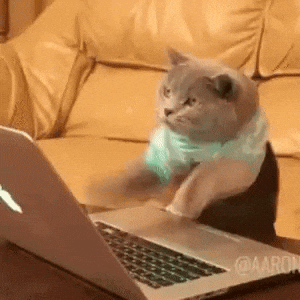
How did you do? Hopefully you were able to add some text below your header. More importantly, I hope you are at least a little more solid now in your understanding of JS, HTML, and the DOM, compared to where you were before you scrolled all the way down here.
Here’s what I did as my text addition:
| |
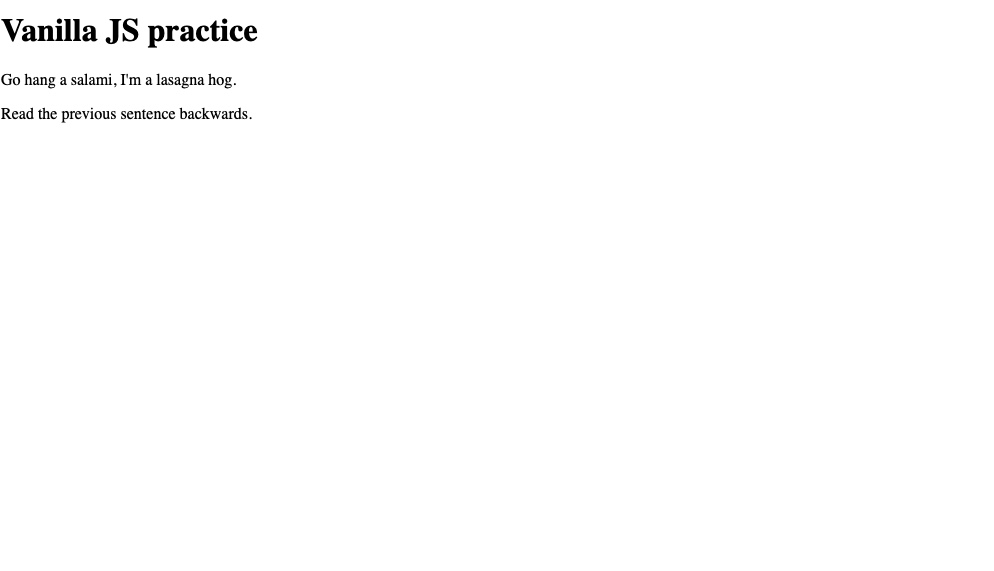
Nicely done!
Just as we can add elements to the DOM with appendChild, we can take them away with removeChild.
For example, if I wanted to to remove my text2 variable that I created above, I could do so one of two ways:
document.body.removeChild(text2);text2.remove();
The first way would be using removeChild to remove an element in exactly the same way that we used appendChild to add an element; we invoke a method at the parent level (document.body is the parent of text2) to add or remove a child element (text2).
 Don't cry, child. Your parents won't remove you using JavaScript!
Don't cry, child. Your parents won't remove you using JavaScript!The second way is different; it utilizes the remove method instead of removeChild. Since we aren’t referencing parent or child elements with this method, it can be called directly on the element to be removed, thus text2.remove() is the correct syntax.
Building Blocks #6 & 7 - .setAttribute() and .removeAttribute()
The process of labeling elements in certain ways and then using those labels to access or modify those elements is essential in web development. In HTML, the three “label types” that we have are types, classes, and ids. If you are just hearing about this for the first time, click here and take a few minutes to learn about these labels (more accurately called selectors).
We can use vanilla JS to set and remove these attributes. .setAttribute() requires two arguments; the attribute to be set and the name of the attribute.
Let’s look at some examples.
- Adding the class “palindrome” to
text1:
text1.setAttribute("class", "palindrome");
- Adding the id “giantWalrus” to
text2:
text2.setAttribute("id", "giantWalrus");
Removing attributes with .removeAttribute() works in almost the same way, except when removing the value of the selector doesn’t need to be specified. For example, to remove the id “giantWalrus” from text2:
text2.removeAttribute("id");
Building Blocks #8 & 9 - .querySelector() and .querySelectorAll()
Now that we have learned how to use vanilla JS to set attributes onto our elements, we probably ought to know how to access them through their attributes too.
The methods we use for accessing elements by attribute are .querySelector() and .querySelectorAll(). .querySelector() returns the first element in the document that matches the provided selector, while .querySelectorAll() returns all matching elements, in the form of a NodeList. A NodeList is similar to an array, but with fewer available methods.
For either of these methods, more than one attribute can be provided as a criteria; additional attributes are separated by commas.
Let’s look at some examples. The answers to #1 and #2 are provided below the prompt. The answers for #3 and #4 are down a couple lines; try them yourself first and then check your work!
- Create a variable
firstElemthat contains the first element of classsampleClass:
const firstElem = document.querySelector(".sampleClass");
- Create a variable
allElemsthat contains all elements of the classclassDismissed:
const allElems = document.querySelectorAll(".classDismissed");
Create a variable
greatIdthat contains the element with the idthisIsAGreatExampleIdName;Create a variable
divsAndPsthat contains all<div>and<p>elements in the document:
Answer to #3 - const greatId = document.querySelector("#thisIsAGreatExampleIdName");
Answer to #4 - const divsAndPs = document.querySelectorAll("div", "p");
Conclusion
Great work, you made it to the end of part 1! You learned about vanilla JavaScript, why it is worth spending time on, and got some hands-on practice. In this tutorial, you:
- Created HTML elements with JavaScript
- Appended and removed those elements to and from the DOM
- Selected elements by attributes
I hope you found this helpful! Check out part 2, where we take on using JavaScript to style content.
Attributions:
- Vanilla ice cream cone image by Dana DeVolk (Unsplash)
- Blue blocks image by Iker Urteaga (Unsplash)
- Psyduck gif credited to The Pokémon Company International, Inc.
- Surprised pikachu face image credited to The Pokémon Company International, Inc.
- Cat mashing keyboard gif by @AaronsAnimals (Giphy)
- Crying toddler image by Arwan Sutanto (Unsplash)